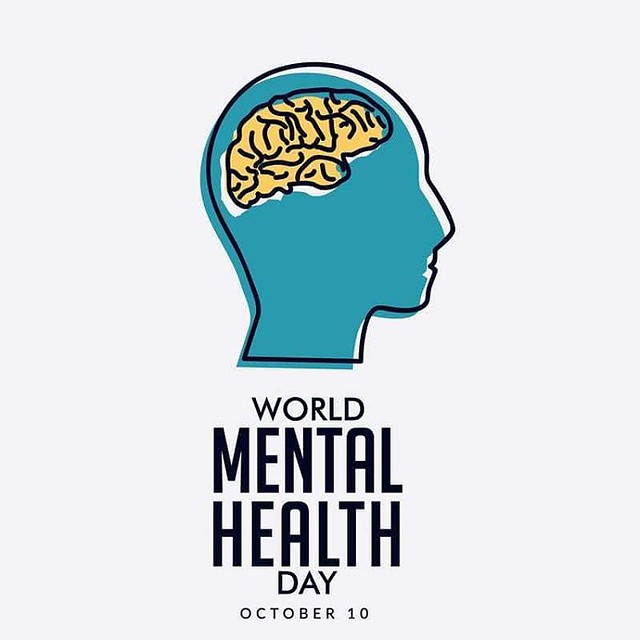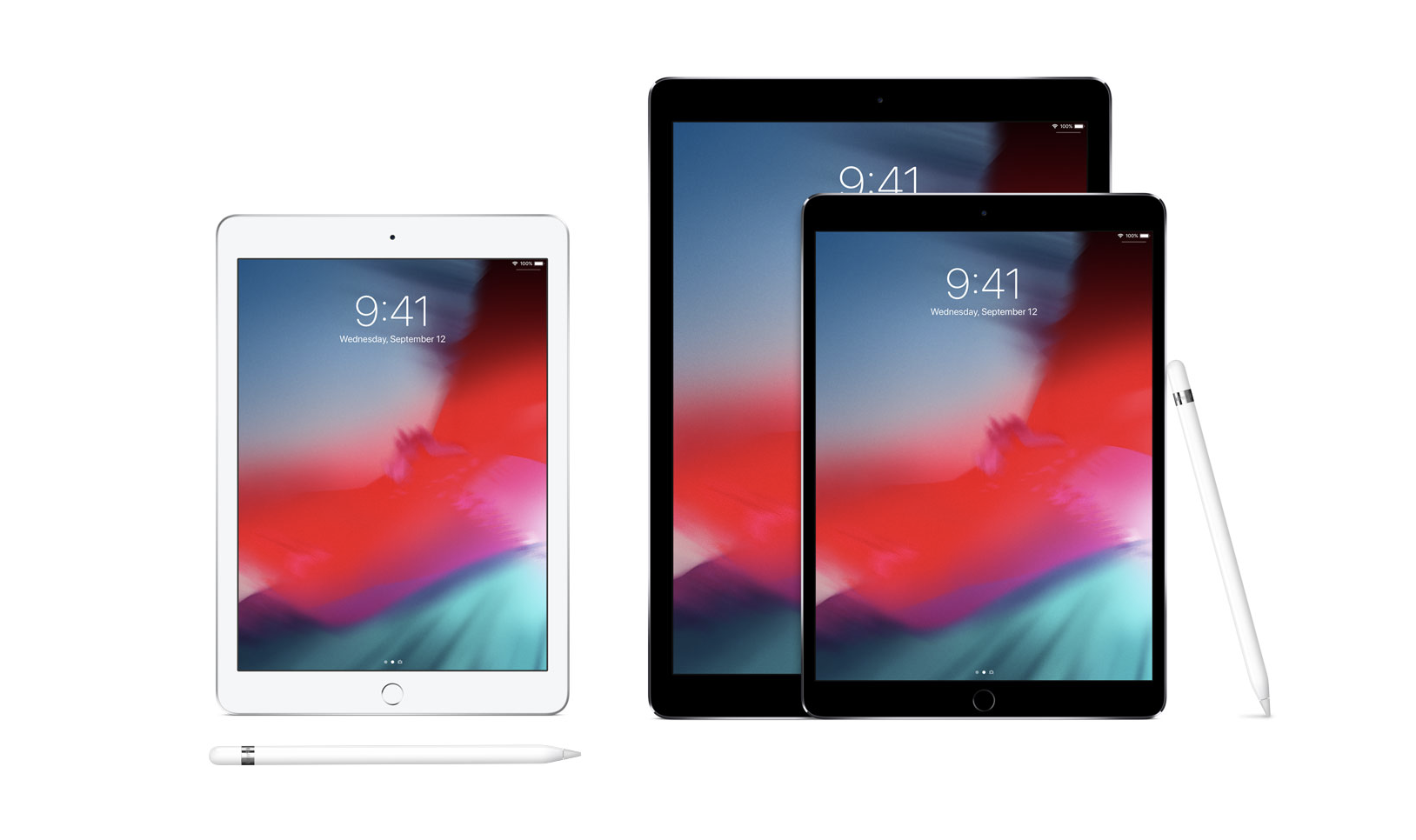
Want to win an iPad?
October is Cyber Security Awareness Month! Langara’s IT department is currently working to enhance the security of College systems by ensuring that myLangara passwords are secure.
Are you still using the default myLangara password that you were initially provided with? If so, you need to change it now to protect your personal information and College systems from security risks.
Employees who continue to use their default password for myLangara may have their account suspended, impacting their ability to access College systems. If your account is suspended you will need to go in person to the IT Help Desk with valid ID, to reactivate your account and change your password.
Once you’ve changed your password, you will be automatically entered into a draw to win an iPad or iPad Mini in November.
How to change your default myLangara password:
- Go to the Langara website and login to myLangara using your current ID and password.
- From the Home tab, within the Online Self Service window in the top left of the screen, click on “Manage Computer Accounts”.
- Click on “Change myLangara PIN”.
- Complete the form on the screen by entering your current password, and then entering and re-entering a new password. Your new password must be between 10 and 30 characters long, use at least one number, one uppercase letter, one lowercase letter, and one special symbol. Click “Change PIN”.
If you have any questions or require any assistance with changing your password, please send an email to ithelp@langara.ca or visit the IT Help Desk in the Library.
Details can be found on our IT website.